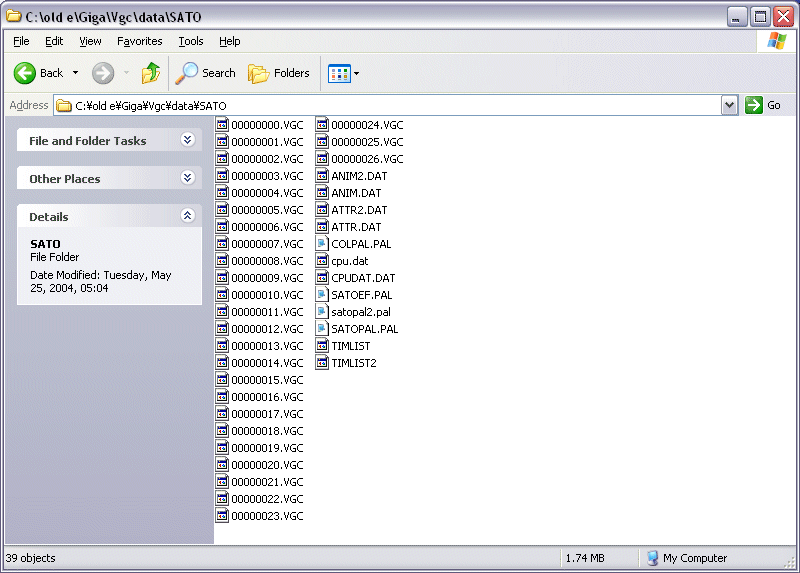
So, you got yourself a copy of Variable Geo Custom, easily the worst in the entire Variable Geo series. But it's not all bad. You can get the totally sweet sprites from this game really, really easily. Watch and learn.
First, browse to the VGC data directory. Try c:\Giga\VGC\Data. In here are a number of sub-folders.
For the purposes of this guide, open SATO. You should see something like this:
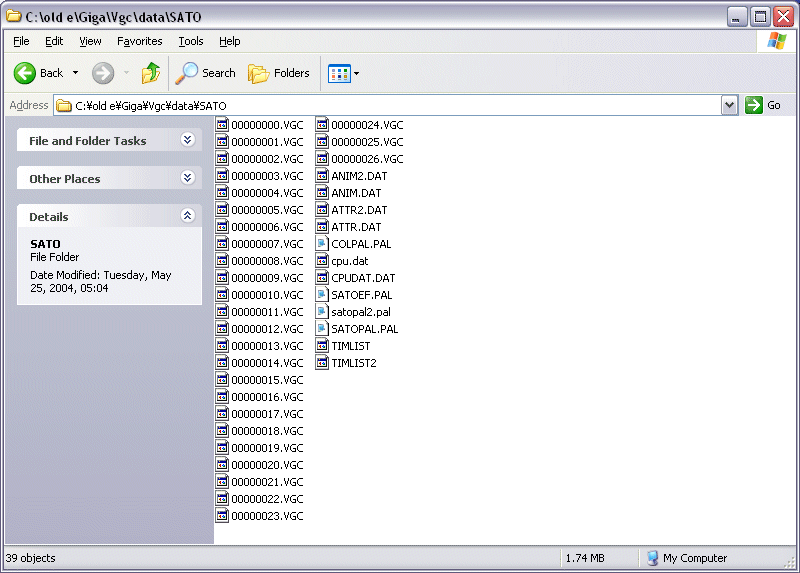
See all those files called "something.vgc"? Those are the graphics files. Copy 00000001.VGC and SATOPAL.PAL to a new folder, so you don't fuck up the originals.
Now, rename 00000001.VGC to 00000001.bmp. Voila! You can view Satomi's stance sprites!
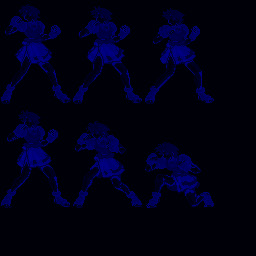
UPDATE:
Fuck the rest of this tutorial, it's out of date. Just download my handy-dandy
VGC-to-PSP palette converter program here, and do the following:
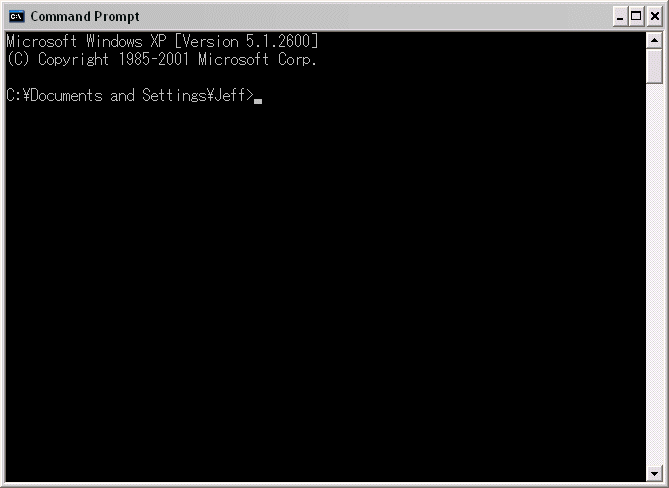
Extract the program to a folder, and put 00000001.bmp and SATOPAL.PAL in that folder. Open up a DOS prompt (or command prompt, as XP calls it), and change to the directory you extracted the converter to. For the purposes of this tutorial, let's say you're extracting this to c:\makepsp. In the prompt, type "c:" then "cd \makepsp" (without the quotes, of course.)
Now, type "makepsp SATOPAL.PAL psp.pal 1". This will convert the second set of 16 colors in SATOPAL.PAL
to a PSP palette file. Now, you ask, "why the SECOND set of colors?" Simple - VGC palettes contain multiple
sets of colors in a row - in the case of SATOPAL.PAL, multiple color outfits for Satomi. However, offset 0
is for some of Satomi's flame effects, not Satomi herself. So, we're using offset 1. Now, load the newly-created
psp.pal onto 00000001.bmp using "Maintain Indexes" color mode.

Awesome. You will need to repeat this procedure for the effects sprites, as they use a different palette file (SATOEF.pal). Once you load the correct colors on all the effects, you should add the effect colors to your main palette file (don't make me tell you how to do this - it's really easy and you can easily do it yourself) and then load that on all your effect sprites using "Nearest Color Matching" instead of "Maintain Indexes." Then you're good to go!
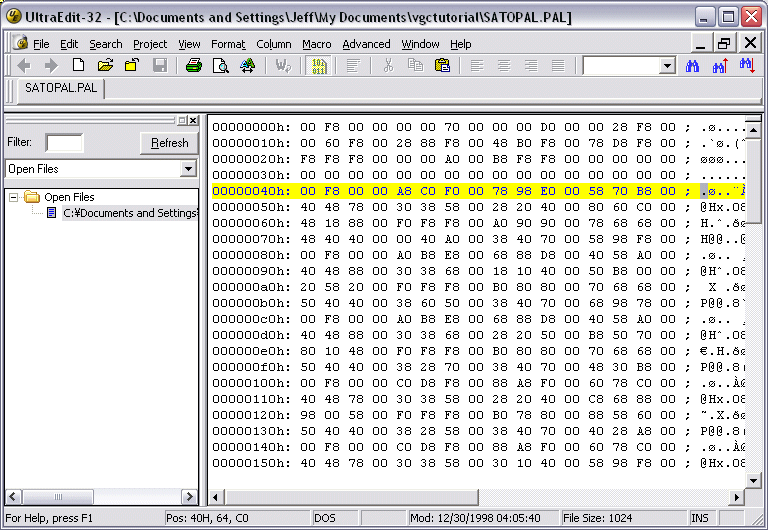
You should notice a pattern in the hex values - namely, every few lines, a line will start with
00 F8 00. This is a transparent color. Now, we need to make a palette. Open Paint Shop Pro (or Photoshop,
I guess, but you're on your own there).
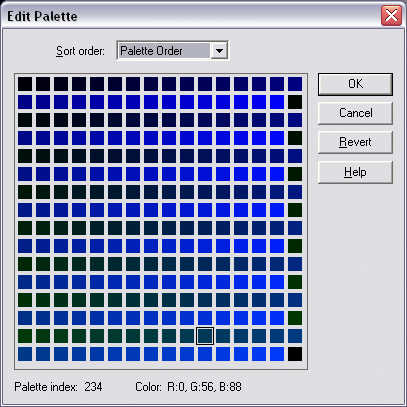
This is what the palette looks like currently. Fairly nasty. We're going to have to replace some color
values. Double click the first color, and then go open Windows Calculator. Set it to "scientific" mode.
Now we can use Calculator's hex-to-decimal feature to convert the color values. We'll enter the values
from the VGC palette file into it, then use those to fix our PSP palette.
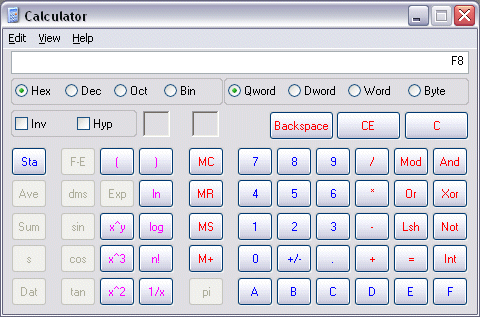
There's one thing I should mention - VGC palette files often contain several color sets which may not be quite right. For Satomi, we need to start from the second 00 F8 00 in the file. That's the line I have highlighted in the above image. Now, enter the first value (00) into Hex Mode Calculator. Next, click Decimal. The value should change (or it would if it wasn't just zero). Enter this into the Blue slot for the color value in your PSP palette. Next, do the F8 conversion, and enter that value into the Green slot. Lastly, convert and enter the third value into the red slot.
Repeat this for all the values until the next 00 F8 00. Remember to ignore the extra 00 seperating the
values in the file. Now, hit OK and let's see the results.

Awesome. Save this palette to a file so you can load it on all the other images. You will need to repeat this procedure for the effects sprites, as they use a different palette file (SATOEF.pal). Once you load the correct colors on all the effects, you should add the effect colors to your main palette file and then load that on all your effect sprites using "Nearest Color Matching" instead of "Maintain Indexes." Then you're good to go!
You can also rename the .vgc files for the h-scenes to view those without playing the game. You won't be able to hear the girls screaming for you to stop raping them like you would in game, but what do you care, you sick son of a bitch?!